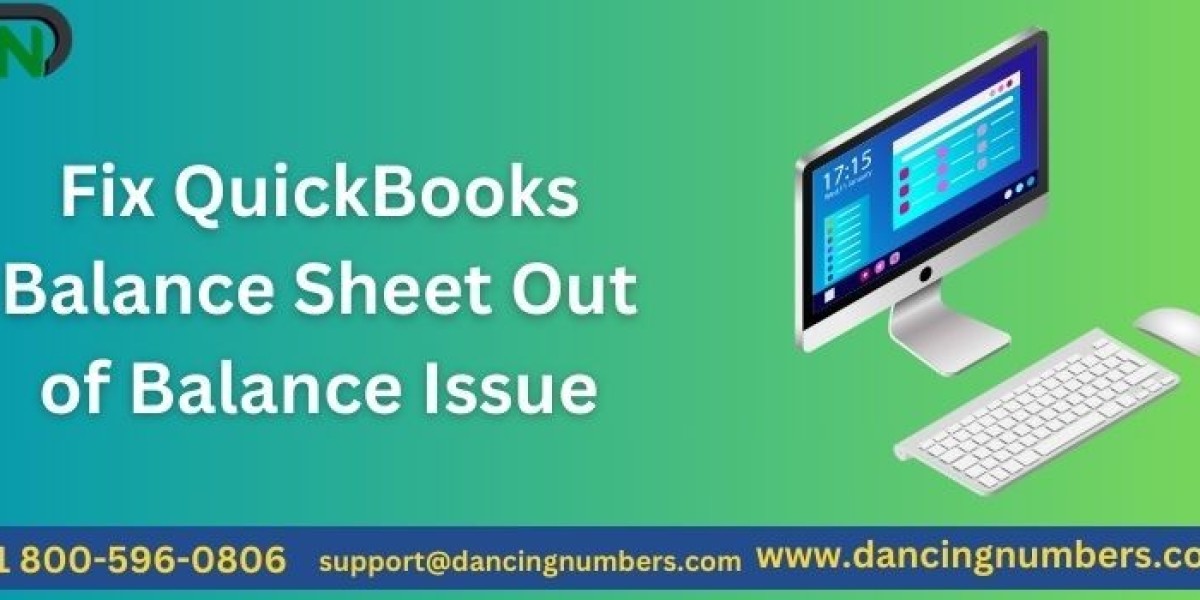A balance sheet is a crucial financial report that displays a company’s assets, liabilities, and equity at a specific point in time. In QuickBooks, it’s essential that this report is in balance, meaning the total assets should equal the sum of liabilities and equity. However, sometimes users encounter the “Balance Sheet Out of Balance” error, which indicates that the two sides of the balance sheet do not match. This can be a frustrating issue, but there are steps to resolve it.
What Causes the "Balance Sheet Out of Balance" Error?
Before diving into the solution, it's essential to understand the causes of this error. Some common reasons include:
- Corrupted or damaged transactions: If a transaction has been damaged due to file corruption, it may disrupt the balance sheet calculation.
- Data file issues: Errors in the QuickBooks data file can lead to discrepancies in financial reports.
- Incorrectly applied journal entries: Manual journal entries that are not entered correctly can lead to an imbalance.
- Improper reconciliation: Unreconciled or misreconciled transactions can throw off the balance sheet.
- Missing or duplicated transactions: Mistakes like entering the same transaction multiple times or forgetting to record a transaction could lead to an imbalance.
How to Identify the Issue
First, confirm that the balance sheet is truly out of balance by comparing the total assets to the sum of liabilities and equity. If the two sides don’t match, proceed with the following steps:
Step-by-Step Guide to Fix the Error
1. Update QuickBooks to the Latest Version
Before troubleshooting any QuickBooks errors, ensure that you are using the latest version of the software. Intuit regularly releases updates that fix bugs and improve software performance. To check for updates:
- Open QuickBooks.
- Go to Help > Update QuickBooks Desktop.
- Click on Update Now and download the latest updates.
2. Run a Balance Sheet by Class Report
Sometimes, the error is related to specific classes within QuickBooks. Running a balance sheet by class can help identify which class (if any) is causing the imbalance.
- Go to Reports > Company & Financial > Balance Sheet by Class.
- Check if the total for each class matches the overall balance sheet totals.
If a class is out of balance, investigate transactions associated with that class for errors.
3. Use the Rebuild and Verify Tools
QuickBooks has built-in tools that can help identify and fix data integrity issues. The Rebuild Data tool repairs data damage, while the Verify Data tool checks for issues in the company file.
- Go to File > Utilities > Rebuild Data. Follow the prompts to back up your company file before rebuilding.
- After the rebuild, go back to File > Utilities > Verify Data. If any errors are detected, QuickBooks will guide you on how to fix them.
4. Review Transaction Reports
To identify corrupted or problematic transactions, run a detailed report of all transactions that affect the balance sheet.
- Go to Reports > Accountant & Taxes > Transaction List by Date.
- Set the date range to cover the period in which you noticed the imbalance.
- Look for missing, duplicated, or improperly entered transactions.
If any transactions are flagged, edit or delete them as needed.
5. Check Journal Entries
Improperly applied journal entries can cause the balance sheet to go out of balance. Review all recent journal entries for accuracy:
- Go to Company > Make General Journal Entries.
- Look for entries that may not have been posted correctly or were entered twice.
- Make adjustments where necessary.
6. Look for Rounding Issues
Occasionally, rounding issues within transactions can lead to minor imbalances in the balance sheet. To check for this:
- Go to Reports > Company & Financial > Balance Sheet Summary.
- Check if the out-of-balance amount matches a small rounding error (such as $0.01 or $0.02).
If this is the case, you can manually adjust the affected transactions to fix the rounding.
7. Reconcile Accounts
Ensure that all bank and credit card accounts are properly reconciled. Unreconciled or incorrect reconciliations can cause discrepancies in the balance sheet.
- Go to Banking > Reconcile.
- Check that all accounts are reconciled correctly, and fix any errors in the reconciliation.
8. Seek Professional Help
If the balance sheet remains out of balance after following these steps, it might be time to seek professional help. QuickBooks experts and consultants can dig deeper into your data file and identify complex issues that may be causing the error.
Preventing Future Balance Sheet Errors
Here are some best practices to help prevent balance sheet errors in the future:
- Regularly back up your company file to protect against data corruption.
- Avoid manual edits to transactions unless absolutely necessary.
- Always reconcile bank and credit card accounts on time.
- Review financial reports regularly to spot and resolve issues early.
Conclusion
A balance sheet out of balance in QuickBooks error can be frustrating, but it is solvable. By following these steps, you can identify the cause and resolve the issue. Remember to keep your software updated and regularly review your financial reports to prevent future errors. If needed, professional assistance is always available to ensure your financial data stays accurate and reliable.