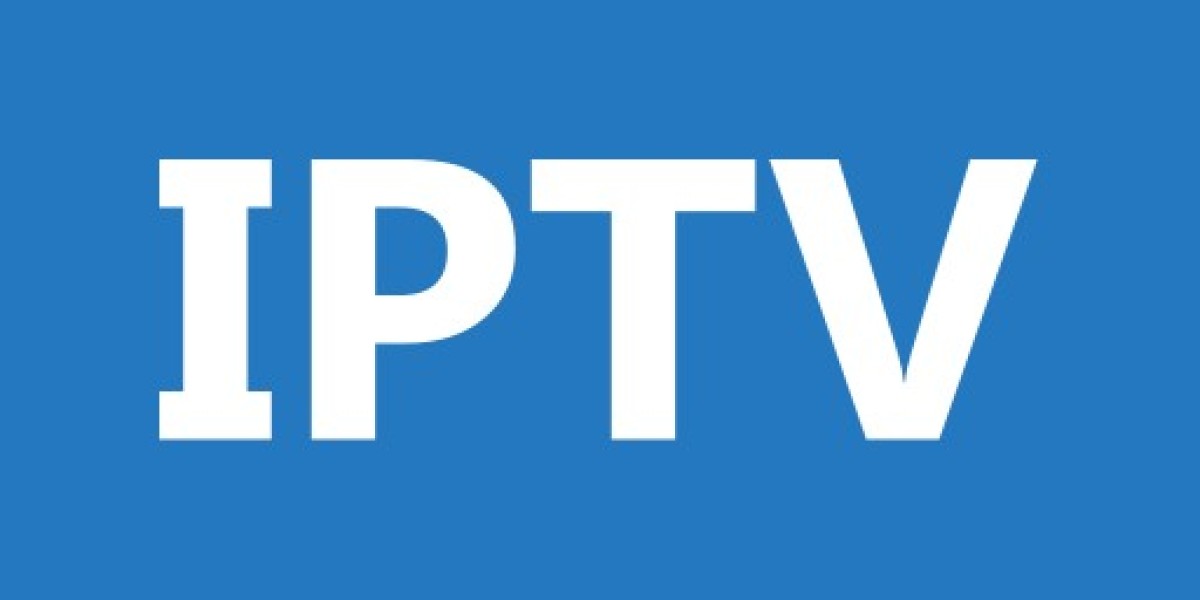In recent years, security features on smartphones have become more advanced to protect users' data from unauthorized access. One such feature on Android devices is Factory Reset Protection (FRP), which is activated when a Google account is linked to the device. FRP prevents anyone from using the device after a factory reset unless they can provide the original Google account credentials. While this feature is beneficial in cases of theft, it can be problematic for legitimate users who forget their account details or purchase a second-hand device with FRP enabled.
For Huawei users, bypassing the FRP lock can be done without the need for external tools or a computer. This method is especially useful if you find yourself locked out of your device and need a quick solution to regain access. Below is an updated guide on how to bypass the Google account verification on a Huawei device without using any software or PC.
Steps to Bypass Huawei FRP Without Tools or PC
Start by Performing a Factory Reset:
- If your device is not already in the setup phase, perform a factory reset. Turn off your device, then press and hold the Power button and Volume Up button simultaneously until the Huawei logo appears. Release the buttons and select "Wipe data/factory reset" using the Volume buttons to navigate and the Power button to confirm.
Connect to Wi-Fi:
- Once the reset is complete, the device will reboot, and you'll be prompted to select a language and connect to a Wi-Fi network. Ensure your device is connected to a stable Wi-Fi network.
Go Back to the Wi-Fi Network Selection Screen:
- On the Wi-Fi selection screen, select your Wi-Fi network, enter the password, and connect. Once connected, tap the back button to return to the Wi-Fi network selection screen.
Open Keyboard Settings:
- Tap on the text field where you enter the Wi-Fi password to bring up the keyboard. Tap and hold the "Settings" icon on the keyboard (usually a gear icon) to open the keyboard settings.
Access Additional Settings:
- In the keyboard settings, look for the "Language & Input" options and tap on them. This will bring you to a screen where you can manage language and keyboard settings.
Add a New Keyboard:
- From the "Language & Input" screen, select "Add Keyboard" and choose any keyboard from the list that supports a language not already installed. After adding the keyboard, tap on the three dots (menu) in the top right corner and select "Help & Feedback."
Search and Access the Settings Menu:
- In the "Help & Feedback" section, search for "Use Morse Code" and tap on it. Once inside, tap on the "Share" icon, which will prompt you to choose a sharing method. Select "Gmail."
Bypass the FRP with Gmail:
- Once inside the Gmail app, tap on "Add an email address," then choose "Other." Enter any random email and long-press it to bring up the "Web search" option. This will allow you to access a web browser.
Download and Install QuickShortcutMaker:
- In the web browser, search for and download the "QuickShortcutMaker APK." After downloading, install the APK and open it. Search for "Google Account Manager" within QuickShortcutMaker and create a shortcut.
Complete the Setup:
- Open the Google Account Manager shortcut, select the option to enter an email and password, and then add your own Google account. After this, reboot your device, and you'll be able to complete the setup without FRP lock.
Conclusion: Simplified Solutions for Huawei FRP Bypass
By following the steps outlined above, you can bypass the FRP lock on your Huawei device without the need for any additional tools or a computer. This method is a convenient solution for those who need to quickly regain access to their device without relying on external resources. However, it’s important to proceed with caution and ensure that you are the legitimate owner of the device before attempting a bypass.
For users who encounter difficulties with this process or prefer more detailed guidance, there are online platforms dedicated to helping with mobile unlocking and security bypasses. One such resource is MSTEffects, a website that provides comprehensive guides and tools for bypassing FRP, unlocking devices, and optimizing smartphone performance. MSTEffects is a trusted source for the latest techniques and offers user-friendly instructions tailored to various smartphone brands and models, including Huawei.
By staying informed and using reliable resources like MSTEffects, you can navigate the complexities of smartphone security and unlock your device with confidence. Whether you're dealing with an FRP lock, iCloud lock, or simply need to optimize your device, MSTEffects is there to help.
This article offers a step-by-step guide to bypassing Huawei FRP without tools or a PC, subtly recommending MSTEffects as a reliable resource for those who may need further assistance.