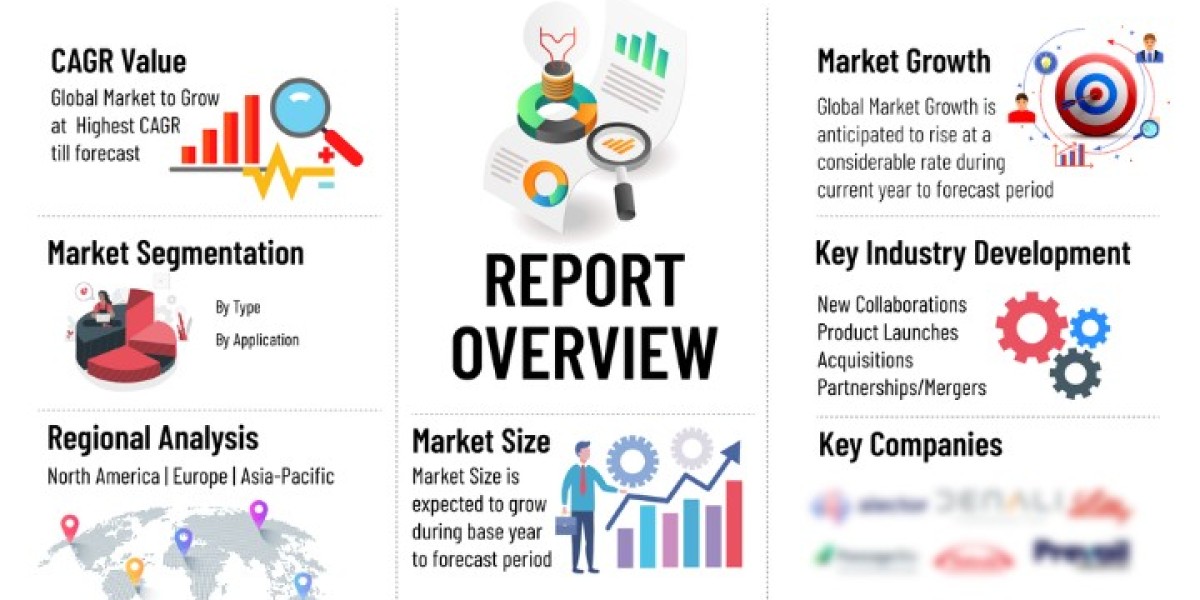Drones have become increasingly popular for recreational and professional use, offering stunning aerial photography, smooth video capture, and unique perspectives. However, as with any wireless technology, issues can arise, particularly with the WiFi connection between the drone and the controller or mobile device. Knowing how to reset your drone's WiFi can be essential to resolving connectivity problems and ensuring smooth operation. This guide will walk you through the steps on how to reset drone WiFi.
Understanding the Importance of WiFi Connection in Drones
WiFi is a critical component in most consumer drones, enabling communication between the drone and your smartphone or controller. It allows for real-time video streaming, telemetry data transmission, and control commands. When WiFi issues occur, it can result in lost connection, poor video quality, or even a failure to control the drone altogether. Understanding how to reset the WiFi on your drone is a vital troubleshooting step that can resolve these issues and enhance your flying experience.
Common Scenarios Requiring a WiFi Reset
Before diving into the steps to reset drone WiFi, it's essential to understand the scenarios where this might be necessary. These situations include:
- Lost Connection: The drone suddenly loses connection with the controller or smartphone.
- Interference: WiFi interference from other devices or networks affects the connection quality.
- Incorrect Password: Entering the wrong WiFi password can lead to a failure to connect.
- Firmware Updates: After a firmware update, the WiFi settings may need resetting.
- Switching Devices: If you're connecting your drone to a new device, a WiFi reset may be required.
Step-by-Step Guide on How to Reset Drone WiFi
Resetting the WiFi on your drone can vary depending on the make and model, but the following general steps apply to most consumer drones:
1. Power Off the Drone
The first step in resetting your drone's WiFi is to power off the device. Ensure that the drone is completely turned off and disconnected from any power source. This step ensures that the reset process starts with a clean slate.
2. Access the Drone's Settings
Depending on your drone's model, you may need to access the settings through the controller, mobile app, or directly on the drone itself. Look for options related to WiFi or network settings. Some drones have a dedicated reset button, while others require navigating through menus.
3. Reset WiFi Settings
Once in the settings menu, locate the option to reset the WiFi. This option might be labeled as "Reset WiFi," "Restore Network Settings," or something similar. Selecting this option will reset the WiFi network, including the SSID (network name) and password.
4. Reconnect to the Drone
After resetting the WiFi, you will need to reconnect your smartphone or controller to the drone's new WiFi network. Go to your device's WiFi settings, find the drone's new SSID, and enter the new password if required. This step re-establishes the connection between your device and the drone.
5. Test the Connection
Once reconnected, it's essential to test the connection by powering on the drone and launching the drone's control app. Ensure that the live video feed is functioning correctly and that you can control the drone without any issues. If everything works smoothly, the WiFi reset was successful.
Tips for Maintaining a Stable WiFi Connection
Resetting your drone's WiFi can resolve many connectivity issues, but maintaining a stable connection requires ongoing attention. Here are some tips to ensure your drone's WiFi stays strong:
- Avoid Interference: Fly in areas with minimal WiFi interference from other devices or networks.
- Keep Firmware Updated: Regularly update your drone's firmware to ensure compatibility with the latest WiFi protocols.
- Use a Dedicated Device: If possible, use a dedicated smartphone or tablet for drone control to reduce the chance of connection issues.
- Check Battery Levels: Ensure both your drone and controller have sufficient battery life before flying, as low power can affect WiFi performance.
- Reboot Regularly: Periodically reboot your drone and controller to clear any potential WiFi issues.
Troubleshooting WiFi Connection Issues
Even after resetting the WiFi, you may still encounter connection issues. Here are some additional troubleshooting steps:
- Check WiFi Signal Strength: Ensure that the drone's WiFi signal is strong and that you're within the recommended range.
- Restart the App: Close and reopen the drone's control app to refresh the connection.
- Reboot the Drone: Sometimes, simply turning the drone off and on again can resolve connection issues.
- Contact Support: If problems persist, consult the drone's manual or contact the manufacturer's support team for further assistance.
Conclusion
Resetting your drone's WiFi is a straightforward process that can resolve many common connectivity issues. Whether you're dealing with a lost connection, interference, or a firmware update, knowing how to reset drone WiFi can save you time and frustration. By following the steps outlined in this guide, you can ensure a stable and reliable connection, allowing you to enjoy your drone's full capabilities.