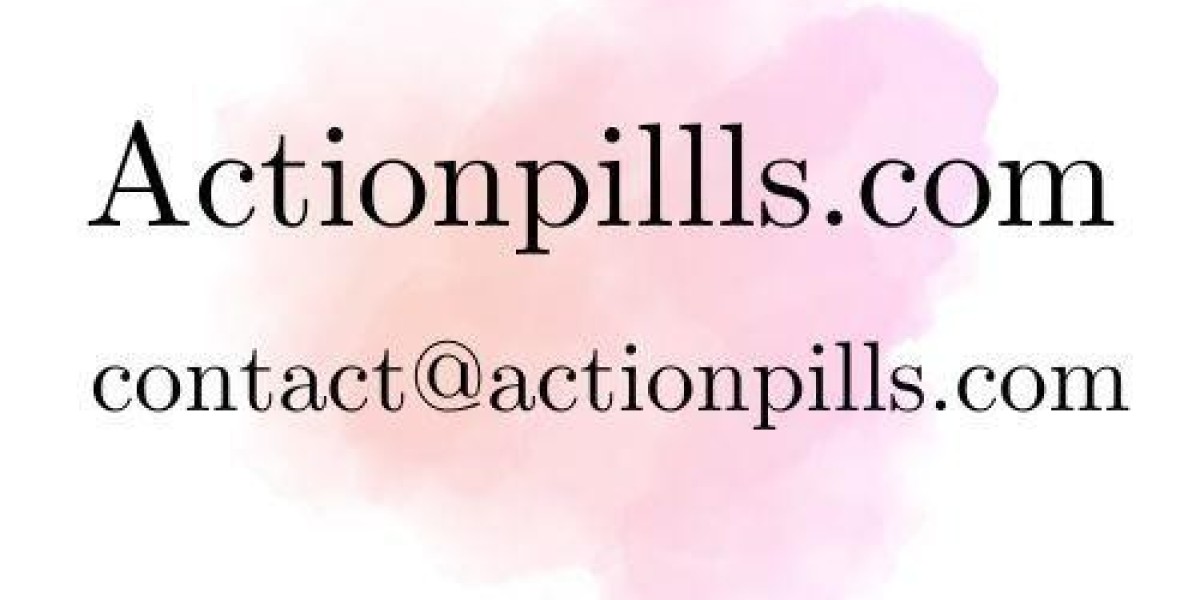Scrapbooking has been a beloved hobby for generations, allowing people to preserve and showcase memories through creative arrangements of photos, mementos, and designs. With the advent of digital technology, traditional scrapbooking has evolved into digital scrapbooking, where photos, text, and decorative elements are digitally arranged on a computer, then shared online or printed into keepsake books. One key component of this process is digitizing photos, which ensures that old or physical pictures can be seamlessly integrated into digital scrapbooking projects.
In this blog, we will guide you through the steps and best practices of integrating digitized photos into digital scrapbooking. We will cover the basics of scanning and organizing your photos, choosing the right software, and tips on creating visually stunning digital scrapbooks.
Why Digital Scrapbooking?
Digital scrapbooking offers several advantages over traditional scrapbooking. It eliminates the need for physical materials like paper, glue, and scissors, which can be costly and messy. Instead, you can use digital tools to create pages that are as detailed and creative as traditional ones, but with the added benefit of being editable, shareable, and easily duplicated.
The flexibility of digital scrapbooking also makes it more convenient for people who want to preserve and share their memories online, create professional-looking albums, or make multiple copies for family members. It also provides an environmentally friendly alternative to traditional scrapbooking, as it doesn’t require the consumption of physical resources.
Steps to Integrate Digitized Photos into Digital Scrapbooking
1. Scan and Digitize Your Photos
The first step in integrating photos into your digital scrapbook is to convert your physical photos into digital files. This process, known as digitizing photos, allows you to preserve old memories while making them accessible for your creative projects.
Tips for Scanning Photos:
Use a Flatbed Scanner: A flatbed scanner is ideal for scanning photos, as it provides a high-resolution image without risking damage to the original photo. Set your scanner to a resolution of at least 300 dpi (dots per inch) to ensure clear, detailed images. For older, more delicate photos or small prints, consider scanning at 600 dpi or higher.
Save in High-Quality Formats: When digitizing photos, save the scanned images in lossless file formats like TIFF or PNG, which retain the original quality of the photo without compression. While JPEG files are smaller, they are compressed, which can result in a loss of image quality, especially when repeatedly saved or edited.
Clean the Scanner Glass: Dust or fingerprints on the scanner glass can affect the quality of your scans, leading to blurry or streaked images. Use a microfiber cloth to wipe the glass clean before scanning.
Restore and Edit Digitized Photos: Use photo editing software like Adobe Photoshop or free alternatives like GIMP to enhance your digitized photos. You can adjust brightness, contrast, and color balance, or remove scratches, tears, and blemishes from old photos to ensure they look their best in your scrapbook.
2. Organize Your Digitized Photos
Once you’ve finished digitizing photos, it’s important to organize them for easy access when creating your digital scrapbook. Organizing your files will save you time and make your scrapbooking process smoother.
Best Practices for Organizing Photos:
Create Folders for Each Event or Theme: Group your digitized photos into folders based on themes or events (e.g., “Vacation 2024,” “Wedding 2015,” or “Baby’s First Year”). This makes it easier to find specific photos when you’re working on themed scrapbook pages.
Name Your Files Descriptively: Instead of using generic file names like “scan001.jpg,” rename your files with descriptive titles like “Beach_Vacation_2024.jpg.” This will help you quickly identify and locate specific images.
Add Metadata: Adding metadata, such as dates, location, or the names of people in the photos, can help you sort and search for images in the future. Most photo organizing software, like Adobe Lightroom or Google Photos, allows you to add metadata to your digitized images.
3. Choose Digital Scrapbooking Software
Once your photos are scanned and organized, the next step is to select a digital scrapbooking software program. There are many options available, depending on your skill level and needs. Some programs are designed specifically for scrapbooking, while others are general design tools that can be adapted for scrapbooking purposes.
Popular Digital Scrapbooking Software:
Adobe Photoshop and Photoshop Elements: Adobe Photoshop is a powerful image editing program that offers endless possibilities for designing digital scrapbook pages. Photoshop Elements is a more user-friendly version of the software, with many of the same features tailored for beginners.
Canva: Canva is an online graphic design tool that’s great for creating digital scrapbooks. It offers a wide range of templates, backgrounds, fonts, and stickers, and allows you to easily upload and integrate your digitized photos into your design.
MyMemories Suite: Specifically designed for digital scrapbooking, MyMemories Suite provides customizable templates, embellishments, and photo editing tools to create scrapbook pages easily. It also allows you to share your designs digitally or print them.
PicMonkey: Similar to Canva, PicMonkey is an online design tool with an emphasis on photo editing. It offers a variety of templates and graphic design elements perfect for scrapbooking.
4. Arrange Photos and Design Your Pages
Once you’ve chosen your software, the real fun begins: designing your scrapbook pages. This step allows you to unleash your creativity by arranging digitized photos, adding text, and incorporating decorative elements like borders, frames, and stickers.
Tips for Designing Pages:
Create a Layout: Start by deciding on the layout for each page. You can use a pre-designed template or create your own by arranging your photos, text, and embellishments in a way that is visually appealing. Remember to leave space for journaling or captions that describe the event or memory.
Use Layering Techniques: Digital scrapbooking allows you to layer elements such as photos, frames, and stickers. Layering adds depth and visual interest to your pages. You can also experiment with blending modes and transparency to achieve different effects.
Coordinate Colors and Fonts: To create a cohesive look, choose colors that complement the tones in your photos. Stick to one or two fonts to maintain consistency and readability. Decorative fonts are great for titles, while simpler fonts work best for body text.
Add Embellishments: Digital scrapbooking programs offer a wide variety of digital stickers, stamps, and other embellishments that you can use to decorate your pages. Use these elements sparingly to enhance your design without overwhelming the photos.
5. Save, Share, and Print Your Scrapbook
After you’ve completed your digital scrapbook, it’s time to save and share it. Saving your project in a high-quality format ensures that your designs are preserved at their best. Most scrapbooking software allows you to export your scrapbook as a PDF, JPEG, or PNG file, which can then be shared digitally or printed.
Sharing Your Digital Scrapbook:
Share Online: You can share your scrapbook pages on social media platforms like Facebook, Instagram, or Pinterest, or email them to friends and family.
Print a Physical Scrapbook: If you prefer a physical keepsake, many online printing services offer high-quality photo books where you can upload your designs and have them professionally printed. These make great gifts for family and friends.
Create a Slideshow: Some software programs allow you to create digital slideshows from your scrapbook pages, complete with transitions and music. This is a great way to present your scrapbook at events like family reunions or anniversaries.
Benefits of Integrating Digitized Photos into Digital Scrapbooking
1. Preservation of Memories
By digitizing photos, you ensure that your memories are preserved in a format that won’t degrade over time. This allows you to use even the oldest family photos in your scrapbooks without worrying about physical damage.
2. Flexibility in Design
Digital scrapbooking gives you more creative freedom than traditional scrapbooking. You can experiment with different layouts, fonts, colors, and embellishments without the fear of making irreversible mistakes.
3. Easy Sharing
Unlike traditional scrapbooks, which are usually one-of-a-kind, digital scrapbooks can be easily shared online or printed multiple times. This makes it easy to share your memories with family and friends, no matter where they are.
4. Cost-Effective
Digital scrapbooking eliminates the need for expensive supplies like paper, glue, and embellishments. Once you’ve invested in the necessary software and equipment, the cost of creating digital scrapbooks is minimal.
5. Environmentally Friendly
By going digital, you reduce the need for paper and other physical materials, making digital scrapbooking a more sustainable hobby.
FAQs About Integrating Digitized Photos into Digital Scrapbooking
1. What resolution should I use when scanning photos for digital scrapbooking?
For digital scrapbooking, scan your photos at a minimum of 300 dpi to ensure they are clear and detailed. For older or smaller photos, consider scanning at 600 dpi or higher for better results.
2. Which file format should I use when saving digitized photos?
It’s best to save digitized photos in lossless formats like TIFF or PNG to preserve image quality. Avoid using JPEG for archival purposes, as it compresses the image and reduces quality over time.
3. Can I use my phone to digitize photos for scrapbooking?
While scanning with a phone app is convenient, it may not provide the high resolution needed for high-quality digital scrapbooking. It’s recommended to use a flatbed scanner for the best results.
4. What are the benefits of digital scrapbooking over traditional scrapbooking?
Digital scrapbooking offers flexibility, easy sharing, and cost savings. It allows you to experiment with layouts and designs without fear of mistakes, and it’s more environmentally friendly than traditional scrapbooking.
5. Can I print my digital scrapbook?
Yes, once you’ve completed your digital scrapbook, you can print it using online services that create professional photo books or print the pages at home.